You put the box inside another box…#
Note
Toga is a work in progress, and may not be consistent across all platforms.
Please check the Tutorial Issues label on Github to see what’s currently broken.
If you’ve done any GUI programming before, you will know that one of the biggest problems that any widget toolkit solves is how to put widgets on the screen in the right place. Different widget toolkits use different approaches - constraints, packing models, and grid-based models are all common. Toga’s Pack style engine borrows heavily from an approach that is new for widget toolkits, but well proven in computing: Cascading Style Sheets (CSS).
If you’ve done any design for the web, you will have come across CSS before as the mechanism that you use to lay out HTML on a web page. Although this is the reason CSS was developed, CSS itself is a general set of rules for laying out any “boxes” that are structured in a tree-like hierarchy. GUI widgets are an example of one such structure.
To see how this works in practice, lets look at a more complex example, involving layouts, scrollers, and containers inside other containers:
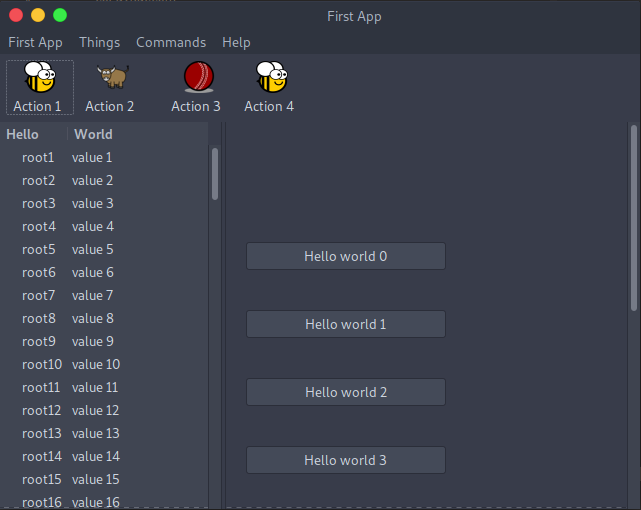
Here’s the source code:
import toga
from toga.style.pack import COLUMN, Pack
def button_handler(widget):
print("button handler")
for i in range(0, 10):
print("hello", i)
yield 1
print("done", i)
def action0(widget):
print("action 0")
def action1(widget):
print("action 1")
def action2(widget):
print("action 2")
def action3(widget):
print("action 3")
def action5(widget):
print("action 5")
def action6(widget):
print("action 6")
def build(app):
brutus_icon = "icons/brutus"
cricket_icon = "icons/cricket-72.png"
data = [("root%s" % i, "value %s" % i) for i in range(1, 100)]
left_container = toga.Table(headings=["Hello", "World"], data=data)
right_content = toga.Box(style=Pack(direction=COLUMN, padding_top=50))
for b in range(0, 10):
right_content.add(
toga.Button(
"Hello world %s" % b,
on_press=button_handler,
style=Pack(width=200, padding=20),
)
)
right_container = toga.ScrollContainer(horizontal=False)
right_container.content = right_content
split = toga.SplitContainer()
# The content of the split container can be specified as a simple list:
# split.content = [left_container, right_container]
# but you can also specify "weight" with each content item, which will
# set an initial size of the columns to make a "heavy" column wider than
# a narrower one. In this example, the right container will be twice
# as wide as the left one.
split.content = [(left_container, 1), (right_container, 2)]
# Create a "Things" menu group to contain some of the commands.
# No explicit ordering is provided on the group, so it will appear
# after application-level menus, but *before* the Command group.
# Items in the Things group are not explicitly ordered either, so they
# will default to alphabetical ordering within the group.
things = toga.Group("Things")
cmd0 = toga.Command(
action0,
text="Action 0",
tooltip="Perform action 0",
icon=brutus_icon,
group=things,
)
cmd1 = toga.Command(
action1,
text="Action 1",
tooltip="Perform action 1",
icon=brutus_icon,
group=things,
)
cmd2 = toga.Command(
action2,
text="Action 2",
tooltip="Perform action 2",
icon=toga.Icon.TOGA_ICON,
group=things,
)
# Commands without an explicit group end up in the "Commands" group.
# The items have an explicit ordering that overrides the default
# alphabetical ordering
cmd3 = toga.Command(
action3,
text="Action 3",
tooltip="Perform action 3",
shortcut=toga.Key.MOD_1 + "k",
icon=cricket_icon,
order=3,
)
# Define a submenu inside the Commands group.
# The submenu group has an order that places it in the parent menu.
# The items have an explicit ordering that overrides the default
# alphabetical ordering.
sub_menu = toga.Group("Sub Menu", parent=toga.Group.COMMANDS, order=2)
cmd5 = toga.Command(
action5, text="Action 5", tooltip="Perform action 5", order=2, group=sub_menu
)
cmd6 = toga.Command(
action6, text="Action 6", tooltip="Perform action 6", order=1, group=sub_menu
)
def action4(widget):
print("CALLING Action 4")
cmd3.enabled = not cmd3.enabled
cmd4 = toga.Command(
action4, text="Action 4", tooltip="Perform action 4", icon=brutus_icon, order=1
)
# The order in which commands are added to the app or the toolbar won't
# alter anything. Ordering is defined by the command definitions.
app.commands.add(cmd1, cmd0, cmd6, cmd4, cmd5, cmd3)
app.main_window.toolbar.add(cmd1, cmd3, cmd2, cmd4)
return split
def main():
return toga.App("First App", "org.beeware.helloworld", startup=build)
if __name__ == "__main__":
main().main_loop()
In order to render the icons, you will need to move the icons folder into the same directory as your app file.
Here are the Icons
In this example, we see a couple of new Toga widgets - Table,
SplitContainer, and ScrollContainer. You can also see that
CSS styles can be added in the widget constructor. Lastly, you can
see that windows can have toolbars.