Your first Toga app#
Note
Toga is a work in progress, and may not be consistent across all platforms.
Please check the Tutorial Issues label on Github to see what’s currently broken.
In this example, we’re going to build a desktop app with a single button, that prints to the console when you press the button.
Set up your development environment#
Make sure you installed the Toga prerequisites, such as Python 3 and the other libraries. Then create a working directory for your code and change to it.
If Python 3 is not installed, you can do so via the official installer, or via pyenv, as described in the environment page.
The recommended way of setting up your development environment for Toga is to install a virtual environment, install the required dependencies and start coding. To set up a virtual environment, run:
$ python3 -m venv venv
$ source venv/bin/activate
$ python3 -m venv venv
$ source venv/bin/activate
C:\...>py -m venv venv
C:\...>venv\Scripts\activate.bat
Your prompt should now have a (venv) prefix in front of it.
Next, install Toga into your virtual environment:
(venv) $ python -m pip install toga
Before you install toga, you’ll need to install some system packages. These instructions are different on almost every version of Linux; here are some of the common alternatives:
# Ubuntu 16.04 / Debian 9
(venv) $ sudo apt-get update
(venv) $ sudo apt-get install python3-dev python3-gi python3-gi-cairo libgirepository1.0-dev libcairo2-dev libpango1.0-dev libwebkitgtk-3.0-0 gir1.2-webkit2-3.0
# Ubuntu 18.04+ / Debian 10+
(venv) $ sudo apt-get update
(venv) $ sudo apt-get install python3-dev python3-gi python3-gi-cairo libgirepository1.0-dev libcairo2-dev libpango1.0-dev libwebkit2gtk-4.0-37 gir1.2-webkit2-4.0
# Fedora
(venv) $ sudo dnf install pkg-config python3-devel gobject-introspection-devel cairo-devel cairo-gobject-devel pango-devel webkitgtk3
# Arch / Manjaro
(venv) $ sudo pacman -Syu git pkgconf cairo python-cairo pango gobject-introspection gobject-introspection-runtime python-gobject webkit2gtk
If you’re not using one of these, you’ll need to work out how to install the developer libraries for python3, cairo, pango, and gobject-introspection (and please let us know so we can improve this documentation!)
Then, install toga:
(venv) $ python -m pip install toga
(venv) C:\...>python -m pip install toga
If you get other errors, please check that you followed the prerequisite instructions.
After a successful installation of Toga you are ready to get coding.
Write the app#
Create a new file called helloworld.py and add the following code for the
“Hello world” app:
import toga
def button_handler(widget):
print("hello")
def build(app):
box = toga.Box()
button = toga.Button("Hello world", on_press=button_handler)
button.style.padding = 50
button.style.flex = 1
box.add(button)
return box
def main():
return toga.App("First App", "org.beeware.helloworld", startup=build)
if __name__ == "__main__":
main().main_loop()
Let’s walk through this one line at a time.
The code starts with imports. First, we import toga:
import toga
Then we set up a handler, which is a wrapper around behavior that we want to activate when the button is pressed. A handler is just a function. The function takes the widget that was activated as the first argument; depending on the type of event that is being handled, other arguments may also be provided. In the case of a simple button press, however, there are no extra arguments:
def button_handler(widget):
print("hello")
When the app gets instantiated (in main(), discussed below), Toga will create a window with a menu. We need to provide a method that tells Toga what content to display in the window. The method can be named anything, it just needs to accept an app instance:
def build(app):
We want to put a button in the window. However, unless we want the button to fill the entire app window, we can’t just put the button into the app window. Instead, we need create a box, and put the button in the box.
A box is an object that can be used to hold multiple widgets, and to define padding around widgets. So, we define a box:
box = toga.Box()
We can then define a button. When we create the button, we can set the button text, and we also set the behavior that we want to invoke when the button is pressed, referencing the handler that we defined earlier:
button = toga.Button('Hello world', on_press=button_handler)
Now we have to define how the button will appear in the window. By default,
Toga uses a style algorithm called Pack, which is a bit like “CSS-lite”.
We can set style properties of the button:
button.style.padding = 50
What we’ve done here is say that the button will have a padding of 50 pixels
on all sides. If we wanted to define padding of 20 pixels on top of the
button, we could have defined padding_top = 20, or we could have specified
the padding = (20, 50, 50, 50).
Now we will make the button take up all the available width:
button.style.flex = 1
The flex attribute specifies how an element is sized with respect to other
elements along its direction. The default direction is row (horizontal) and
since the button is the only element here, it will take up the whole width.
Check out style docs for
more information on how to use the flex attribute.
The next step is to add the button to the box:
box.add(button)
The button has a default height, defined by the way that the underlying platform draws buttons. As a result, this means we’ll see a single button in the app window that stretches to the width of the screen, but has a 50 pixel space surrounding it.
Now we’ve set up the box, we return the outer box that holds all the UI content. This box will be the content of the app’s main window:
return box
Lastly, we instantiate the app itself. The app is a high level container representing the executable. The app has a name and a unique identifier. The identifier is used when registering any app-specific system resources. By convention, the identifier is a “reversed domain name”. The app also accepts our method defining the main window contents. We wrap this creation process into a method called main(), which returns a new instance of our application:
def main():
return toga.App('First App', 'org.beeware.helloworld', startup=build)
The entry point for the project then needs to instantiate this entry point and start the main app loop. The call to main_loop() is a blocking call; it won’t return until you quit the main app:
if __name__ == '__main__':
main().main_loop()
And that’s it! Save this script as helloworld.py, and you’re ready to go.
Running the app#
The app acts as a Python module, which means you need to run it in a different
manner than running a regular Python script: You need to specify the -m
flag and not include the .py extension for the script name.
Here is the command to run for your platform from your working directory:
(venv) $ python -m helloworld
(venv) $ python -m helloworld
(venv) C:\...>python -m helloworld
This should pop up a window with a button:
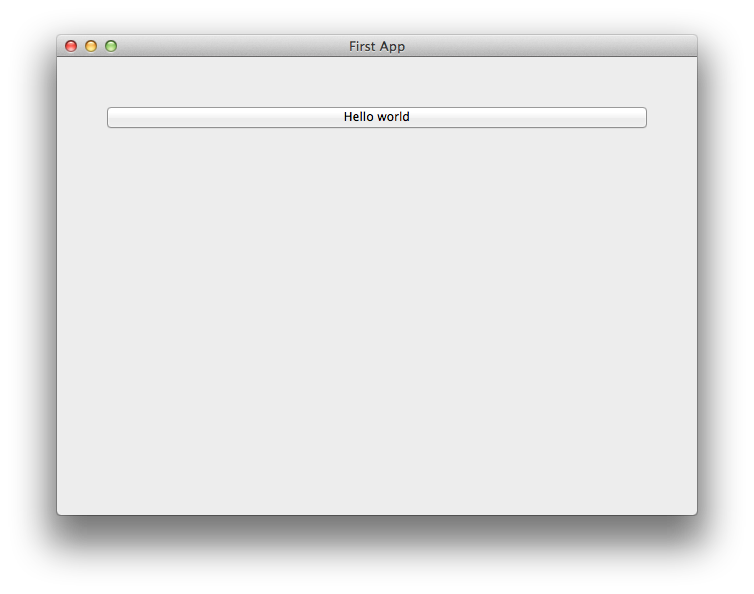
If you click on the button, you should see messages appear in the console. Even though we didn’t define anything about menus, the app will have default menu entries to quit the app, and an About page. The keyboard bindings to quit the app, plus the “close” button on the window will also work as expected. The app will have a default Toga icon (a picture of Tiberius the yak).
Troubleshooting issues#
Occasionally you might run into issues running Toga on your computer.
Before you run the app, you’ll need to install toga. Although you can install toga by just running:
$ python -m pip install toga
We strongly suggest that you don’t do this. We’d suggest creating a virtual environment first, and installing toga in that virtual environment as directed at the top of this guide.
Note
Minimum versions
Toga has some minimum requirements:
If you’re on macOS, you need to be on 10.10 (Yosemite) or newer.
If you’re on Linux, you need to have GTK+ 3.10 or newer. This is the version that ships starting with Ubuntu 14.04 and Fedora 20.
If you’re on Windows, you need to have Windows 10 or newer.
If these requirements aren’t met, Toga either won’t work at all, or won’t have full functionality.
Once you’ve got toga installed, you can run your script:
(venv) $ python -m helloworld
Note
python -m helloworld vs python helloworld.py
Note the -m flag and absence of the .py extension in this command
line. If you run python helloworld.py, you may see some errors like:
NotImplementedError: Application does not define open_document()
Toga apps must be executed as modules - hence the -m flag.